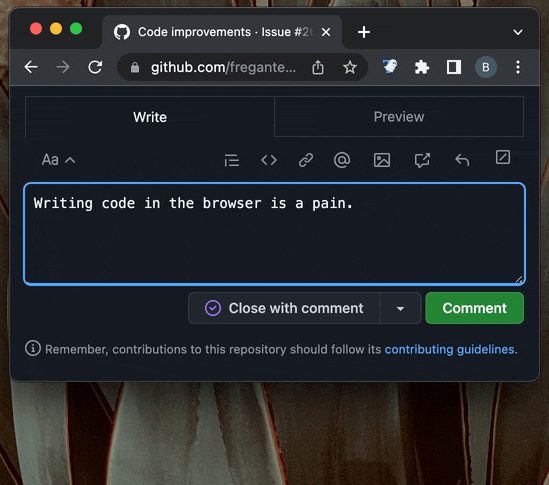GhostText is a big help for typing text in DU (Macs, not iOS, for advanced users.)
When you are typing in a text box, click on the GhostText extension (icon is next to the URL box) and text you enter is echoed in your selected text editor (Sublime Text, VS Code, Emacs, Vim/Neovim). The text box is highlighted (cool!) when it's operational. See example below.
This works, and I am using it with Safari, Firefox and Opera (chrome engine) along with Sublime Text (recommended, and you don't have to pay for it.)
You will need to install an extension to your selected text editor, and the extensions are available at Federico Brigante's github page:
https://github.com/fregante/GhostText
Example:
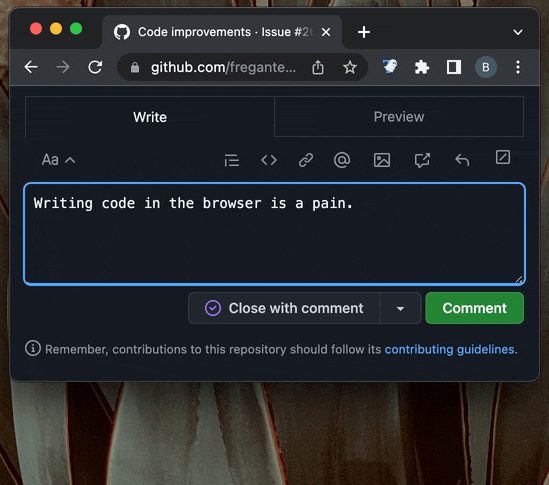
WARNING: This is not a no-brainer, as there are several steps involved, and IIRC, GhostText will issue error messages if your editor is not running. But being able to type text in a real editor, and best of all, if you blow away the web page you are typing in, the text is preserved in the editor.
Troubleshooting on GhostText's home page: https://ghosttext.fregante.com (not from me, because I got it working with three different browsers and forgot what I did)
Works on other platforms (ones starting with L and W ) but I'm currently not using the first, and will never use the second.
From the home page:
Usage
Once you have installed both browser and editor extensions, you can activate GhostText in the current browser tab by clicking its icon in the toolbar or by using a keyboard shortcut. The editor needs to be launched first.
Notice: in some editors you’ll need to run the Enable GhostText command to start the server. Refer to the documentation of each extension. Sublime Text doesn’t need this step.
How it works
GhostText is split in two parts:
A HTTP and WebSocket server in the text editor
A client in the browser
When you activate GhostText, the browser will try contacting the server in the text editor (at the port specified in the options) and open a WebSocket connection. Every change will be transmitted to the other side. Each side can close the socket (for example by closing the window) and the session will be automatically over.
Note: Doing a "preview" closes a session, so you have to click the GhostText icon again, but this just opens a new tab in Sublime Text, and in effect, gives you a (permanent) record of versions of your typing in the tabs.